Hidden Line
Visualize
Right-click in the editor > right-click on Suppress Hidden Lines
The Suppress Hidden Line > Visualize rendering type eliminates edge and surface lines which would otherwise be obscured by other objects in the current view, but slightly exaggerates visible edges and isolines to provide additional visual clarity.
When using the Suppress Hidden Line render mode using the Visualize option, more realistic, slightly shaded edges and surfaces are displayed.
The rendering types available for Hidden Line Visualize render mode include :
- Nonrenderable objects
- Renderable objects
- Suppress Hidden Line
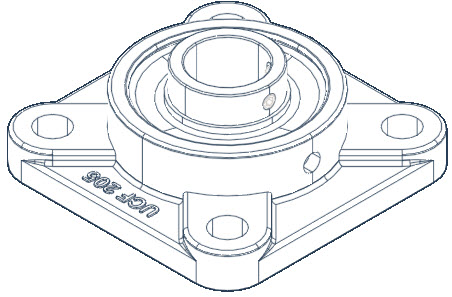
Model rendered using Suppress Hidden Line > Visualize mode
The Rendering Modes available for Hidden Line Visualize render mode include :
Hidden Line Edges
This produces a rendered image showing a hidden line representation of the model where all lines in the interior of the model are suppressed, but with emphasis on the edges. Below is an example of a part rendered using the Hidden Line > Visualize > Hidden Line Edges option.
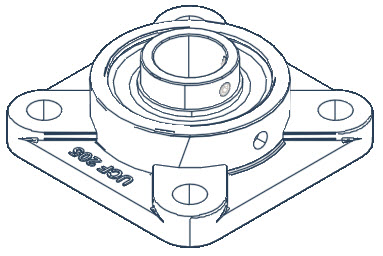
Worked Example
- Draw a 3D object of your choice or download the sample here.
- Right-click in the editor, then right-click on the Suppress Hidden Line tool.
- Set the Rendering Type to Visualize.
- Set the Rendering Mode to Visual Style : X-Ray.
- Set the Edge Model to Edges
Hidden Line Isolines
This produces a rendered image showing shaded isolines which connect contours.
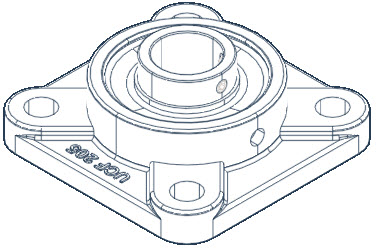
Worked Example
- Draw a 3D object of your choice or download the sample here.
- Right-click in the editor, then right-click on the Suppress Hidden Line tool.
- Set the Rendering Type to Visualize.
- Set the Rendering Mode to Hidden Line Edges or Hidden Line Isolines.
- Navigate to the options below for this example.
See Also